Cluster 3k PBMCs with Seurat - Workflow - SCTransform Version
single-cell-scrna-seurat-pbmc3k/seurat-pbmc-workflow-sct
Launch in Tutorial Mode
question
galaxy-download Download
galaxy-download Download
flowchart TD 0["ℹ️ Input Dataset\nmatrix.mtx"]; style 0 stroke:#2c3143,stroke-width:4px; 1["ℹ️ Input Dataset\ngenes.tsv"]; style 1 stroke:#2c3143,stroke-width:4px; 2["ℹ️ Input Dataset\nbarcodes.tsv"]; style 2 stroke:#2c3143,stroke-width:4px; 3["ℹ️ Input Dataset\nCanonical Markers"]; style 3 stroke:#2c3143,stroke-width:4px; 4["Input 3k PBMCs"]; 2 -->|output| 4; 1 -->|output| 4; 0 -->|output| 4; 035fce7b-4337-4a8d-a1c6-67112843f334["Output\nInput 3k PBMC"]; 4 --> 035fce7b-4337-4a8d-a1c6-67112843f334; style 035fce7b-4337-4a8d-a1c6-67112843f334 stroke:#2c3143,stroke-width:4px; 5["Seurat Data Management"]; 4 -->|rds_out| 5; 6["Mitochondrial Annotations"]; 4 -->|rds_out| 6; 7["Seurat Visualize"]; 6 -->|rds_out| 7; 8["Seurat Visualize"]; 6 -->|rds_out| 8; 9["Seurat Visualize"]; 6 -->|rds_out| 9; 10["Filtered Dataset"]; 6 -->|rds_out| 10; 11["Preprocessed Data"]; 10 -->|rds_out| 11; 0d97e524-3889-4e94-a276-3f24c22282d9["Output\nPreprocessed Data"]; 11 --> 0d97e524-3889-4e94-a276-3f24c22282d9; style 0d97e524-3889-4e94-a276-3f24c22282d9 stroke:#2c3143,stroke-width:4px; 12["Seurat Data Management"]; 11 -->|rds_out| 12; 13["Seurat Visualize"]; 11 -->|rds_out| 13; 14["PCA Results"]; 11 -->|rds_out| 14; 15["Seurat Visualize"]; 14 -->|rds_out| 15; 16["Seurat Visualize"]; 14 -->|rds_out| 16; 17["Seurat Visualize"]; 14 -->|rds_out| 17; 18["Seurat Visualize"]; 14 -->|rds_out| 18; 19["Seurat Visualize"]; 14 -->|rds_out| 19; 20["Seurat Visualize"]; 14 -->|rds_out| 20; 21["Seurat Visualize"]; 14 -->|rds_out| 21; 22["Seurat Find Clusters"]; 14 -->|rds_out| 22; 23["Seurat Find Clusters"]; 22 -->|rds_out| 23; 24["UMAP Results"]; 23 -->|rds_out| 24; 25["Seurat Visualize"]; 24 -->|rds_out| 25; 26["Seurat Visualize"]; 24 -->|rds_out| 26; 27["Seurat Visualize"]; 24 -->|rds_out| 27; 28["DE Markers"]; 24 -->|rds_out| 28; 29["Seurat Visualize"]; 24 -->|rds_out| 29; 30["Seurat Visualize"]; 24 -->|rds_out| 30; 31["Seurat Visualize"]; 24 -->|rds_out| 31; 32["Seurat Visualize"]; 24 -->|rds_out| 32; 33["Annotated Clusters"]; 24 -->|rds_out| 33; 141958c3-fbd1-4c76-a8bb-aaa22093d070["Output\nAnnotated Clusters"]; 33 --> 141958c3-fbd1-4c76-a8bb-aaa22093d070; style 141958c3-fbd1-4c76-a8bb-aaa22093d070 stroke:#2c3143,stroke-width:4px; 34["DE Markers Tabular"]; 28 -->|markers_tabular| 34; 35["Seurat Visualize"]; 33 -->|rds_out| 35; 36["Seurat Visualize"]; 3 -->|output| 36; 33 -->|rds_out| 36; 37["Input DE Markers"]; 34 -->|tabular| 37; da98fbcc-8a21-4478-9ba9-d7b573ee8b13["Output\nInput DE Markers"]; 37 --> da98fbcc-8a21-4478-9ba9-d7b573ee8b13; style da98fbcc-8a21-4478-9ba9-d7b573ee8b13 stroke:#2c3143,stroke-width:4px; 38["Seurat Visualize"]; 37 -->|out_file1| 38; 33 -->|rds_out| 38;
Inputs
| Input | Label |
|---|---|
| matrix.mtx | matrix.mtx |
| genes.tsv | genes.tsv |
| barcodes.tsv | barcodes.tsv |
| Canonical Markers | Canonical Markers |
Outputs
| From | Output | Label |
|---|---|---|
| toolshed.g2.bx.psu.edu/repos/iuc/seurat_create/seurat_create/5.0+galaxy1 | Seurat Create | Input 3k PBMCs |
| toolshed.g2.bx.psu.edu/repos/iuc/seurat_preprocessing/seurat_preprocessing/5.0+galaxy0 | Seurat Preprocessing | Preprocessed Data |
| toolshed.g2.bx.psu.edu/repos/iuc/seurat_data/seurat_data/5.0+galaxy0 | Seurat Data Management | Annotated Clusters |
| Cut1 | Cut | Input DE Markers |
Tools
To use these workflows in Galaxy you can either click the links to download the workflows, or you can right-click and copy the link to the workflow which can be used in the Galaxy form to import workflows.
Importing into Galaxy
Below are the instructions for importing these workflows directly into your Galaxy server of choice to start using them!Hands On: Importing a workflow
- Click on galaxy-workflows-activity Workflows in the Galaxy activity bar (on the left side of the screen, or in the top menu bar of older Galaxy instances). You will see a list of all your workflows
- Click on galaxy-upload Import at the top-right of the screen
- Provide your workflow
- Option 1: Paste the URL of the workflow into the box labelled “Archived Workflow URL”
- Option 2: Upload the workflow file in the box labelled “Archived Workflow File”
- Click the Import workflow button
Below is a short video demonstrating how to import a workflow from GitHub using this procedure:
Video: Importing a workflow from URL
Version History
| Version | Commit | Time | Comments |
|---|---|---|---|
| 6 | 7337cb11a | 2025-01-08 10:16:27 | Correcting file name 4 |
| 5 | ed2e0fc88 | 2025-01-08 10:14:23 | Deleting old file |
| 4 | 6a4c55c1f | 2024-12-04 14:03:00 | Changing a few parameters |
| 3 | 4ddf97dbc | 2024-10-31 14:04:51 | Fixing errors in Seurat_PBMC_Workflow_SCT.ga |
| 2 | 6bcca5b8d | 2024-10-31 13:27:31 | Adding workflows with workflow tests |
| 1 | 8f1616f52 | 2024-10-29 10:15:02 | Shorter name for workflow 2 |
For Admins
Installing the workflow tools
wget https://training.galaxyproject.org/training-material/topics/single-cell/tutorials/scrna-seurat-pbmc3k/workflows/Seurat_PBMC_Workflow_SCT.ga -O workflow.ga workflow-to-tools -w workflow.ga -o tools.yaml shed-tools install -g GALAXY -a API_KEY -t tools.yaml workflow-install -g GALAXY -a API_KEY -w workflow.ga --publish-workflows
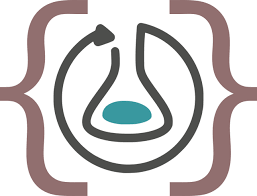 Download Workflow RO-Crate
Download Workflow RO-Crate