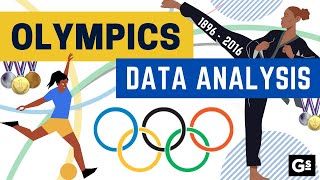Data Manipulation Olympics - JQ
| Author(s) |
|
| Reviewers |
|
OverviewQuestions:
Objectives:
How can I do basic data manipulation with JQ?
Which functions are available to convert, reformat, filter, sort etc my JSON-based data?
Familiarize yourself with data manipulation filters in JQ
Perform basic data manipulation tasks in JQ
Become comfortable converting JSON-based files in a variety of ways.
Reason about the expected outcome of tools
Time estimation: 1 hourLevel: Introductory IntroductorySupporting Materials:Published: Jun 16, 2023Last modification: May 7, 2024License: Tutorial Content is licensed under Creative Commons Attribution 4.0 International License. The GTN Framework is licensed under MITpurl PURL: https://gxy.io/GTN:T00352rating Rating: 5.0 (0 recent ratings, 1 all time)version Revision: 4
Scientific analyses often consist of a number of tools that run one after the other, in order to go from the raw data to scientific insight. Between these specialized tools, simple data manipulation steps are often needed as a kind of “glue” between tools. For example, the output of tool A may produce a file that contains all the information needed as input for tool B, but tool B expects the columns in a different order. Or in genomic data analysis, some tools expect chromosome X to be listed as chrX, while others simply expect X. In these situations, extra data manipulation steps are needed to prepare files for input to analysis tools.
Galaxy has a large collection of tools to perform such basic data manipulation tasks, and becoming familiar with these operations will allow to perform your analysis more easily in Galaxy (and outside).
AgendaIn this tutorial, we will cover:
Cheatsheet
Here is an overview table of the different data manipulations in this tutorial, with links to the tools in Galaxy.
If you’ve opened this tutorial via the level icon in Galaxy (top menu bar), you can click on the tool names in the last column to quickly open them in Galaxy and start using them on your own!
| Operation | Description | Galaxy Tool |
|---|---|---|
| Compute an expression | Over each row, add it as a new column | .key1 * .key2 |
| Concatenate datasets | one after the other | cat *.json | jq |
| Convert format | Change the file format | Often xsv, other tools. |
| Counting | Count the number of objects in an array | length |
| Cut Columns | By header name | .key |
| Filter | Remove objects based on values | select(.key == "value") |
| Find and Replace | in a specific column | gsub("(?<a>...)", "xyz\\(.a)abc") |
| Group on a column | And perform simple operations (count, mean, min, max etc) | group_by(.key1, -.key2) |
| Join two Datasets | side by side on a specified field | [JOIN(INDEX(input[]; .right); .[]; .left; add)] |
| Paste | Two files side by side | -s '[.[][]]' |
| Remove Beginning | Good for removing header lines | last, index |
| Select First lines | Good for finding top 10s or saving header lines | first, index |
| Sort on a column | Change the order of the rows based on values in one or more columns | sort, sort_by(.key) |
| Split file | Based on values of a column | n/a (requires bash/awk/etc.) |
| Unique | Remove duplicate rows | unique |
In this tutorial, these functions are explained in more detail, and we provide some exercises for you to practice.
Background
In this tutorial, we will use as our dataset a table with results from the Olympics, from the games in Athens in 1896 until Tokyo in 2020. The objective is to familiarize you with a large number of the most important data manipulation tools in Galaxy. Much like the Olympics, there are many different disciplines (types of operations), and for each operation there are often multiple techniques (tools) available to athletes (data analysts, you) that are great for achieving the goal.
We will show you many of these commonly needed data manipulation operations, and some examples of how to perform them in Galaxy. We also provide many exercises so that you can train your skills and become a data manipulation Olympian!
Download Data
Before we can do any manipulation, we will need some data. Let’s download our table with Olympics results now.
We can use jq just by itself to pretty print the results:
cat olympics.json | jq -S . | head -n 20
Question
- What is the format of the file?
- How is it structured?
- How many lines are in the file? (Hint:
wc)- How many columns?
- It is a JSON file, or a Javascript Object Notation
- It is structured as an array (we can tell by the leading
[) with objects representing an athlete’s participation in an event. If an athlete competes in multiple events, there is an entry for each event.1. The entire JSON file is on a single line, which makes it rather unpleasant to access via normal text editors. However it contains 234,522 records (cat olympics.json | jq -c '.[]' | wc -l)- There are 17 columns in this file. There are multiple ways to find this answer:
- Count the fields manually
- Advanced JQ:
cat olympics.json| jq '.[0] | keys | length'
About this dataset
The data was obtained from Olympedia. The file olympics.json contains
234,522 rows and 17 columns. Each row corresponds to an individual athlete competing in an individual Olympic event. The columns are:
- athlete_id - Unique number for each athlete
- name - Athlete’s name
- sex - M or F
- birth_year - 4-digit number
- birth_day - e.g. 24 July
- birth_place - town and/or country
- height - In centimeters (or
NAif data not known) - weight - In kilograms (or
NAif data not known) - team - Team name
- noc - National Olympic Committee 3-letter code
- games - Year and season
- year - Integer
- season - Summer or Winter
- city - Host city
- sport - Sport
- event - Event
- medal - Gold, Silver, Bronze (or
NAif no medal was won)
We will use this dataset to practice our data manipulation skills in Galaxy.
Choose your adventure!
This tutorial is structured a bit differently than most. You do not have to do the steps in the order they are presented below. Every section in this tutorial uses the dataset you just uploaded (the olympics.json file) as input, so you can jump to any section in this tutorial right now if you have a particular data manipulation operation in mind you want to learn more about.
File Format Conversion
The file we uploaded is a .json file. This stands for JavaScript Object Notation. This means that this is a file containing arrays ([]) and objects ({}).
First we need to understand a bit about file structure, and how JQ can convert back and forth between different structures:
The . operator is the identity operator, it gives you back exactly the same structure
echo '[{"a": 1}, {"a": 2}]' | jq '.'
You can use .[] to loop over the items in an array:
echo '[{"a": 1}, {"a": 2}]' | jq '.[]'
And supply a number to access an individual array item:
echo '[{"a": 1}, {"a": 2}]' | jq '.[0]'
And .<key> to access a specific key
echo '[{"a": 1}, {"a": 2}]' | jq '.[].a'
But that’s not all! Sometimes you may want the resulting output to be back in an array, rather than by line:
echo '[{"a": 1}, {"a": 2}]' | jq '[.[].a]'
By wrapping the entire expression in [] we say we want the output of that statement in an array. We can actually do the same to get each entry as a new object:
echo '[{"a": 1}, {"a": 2}]' | jq '{"results": .[].a}'
Or an object with an array:
echo '[{"a": 1}, {"a": 2}]' | jq '{"results": [.[].a]}'
Or an array of objects:
echo '[{"a": 1}, {"a": 2}]' | jq '[{"results": .[].a}]'
We’ll need to use these reshaping abilities as we go, to get data in the right shape to be worked with. Sometimes you’ll want an array of objects, or objects with items in their keys.
Pipes
Lastly, pipes are incredibly important in JQ, we’ll use them to combine multiple filters, or make our pipelines more readable:
echo '[{"a": 1}, {"a": 2}]' | jq '.'
Here we pipe the entire incoming object (JQ operates on streams of JSON objects, so, there can be multiple), to the identity operator again but this time with [] to loop over every object in that item. (Really this is the same as .[] but we use a pipe for demonstration.)
echo '[{"a": 1}, {"a": 2}]' | jq '. | .[]'
We can then pass that stream of individual items (no longer a single JSON object) on to another filter, one extracting an .a:
echo '[{"a": 1}, {"a": 2}]' | jq '. | .[] | .a'
Sorting
We have a lot of data in this file, but it is ordered by the athlete ID number, which is a somewhat arbitrary and meaningless number. But we can sort the rows in this file to something more convenient, for example alphabetically by name of the athlete, or chronologically by year of the Olympics.
In jq we can use the sort or sort_by function. From the documentation:
echo '[8,3,null,6]' | jq '.sort'
sort_by however lets us sort multiple entries in an array, by a child key:
echo '[{"foo":4, "bar":10}, {"foo":3, "bar":100}, {"foo":2, "bar":1}]' | jq '.sort_by(.foo)'
echo '[{"foo":4, "bar":10}, {"foo":3, "bar":100}, {"foo":2, "bar":1}]' | jq '.sort_by(.bar)'
So let’s sort our file in chronological order, based on the year of the Olympic games:
Question
- Which key contains the year?
- Do we want ascending or descending order if we want the oldest games at the top?
.year- The file should be sorted in ascending (increasing) order
cat olympics.json | jq -c 'sort_by(.year) | .[]'
We use this to first take the identity operator, taking exactly the array that was passed to us, and then
[]lets us loop over the array, returning a stream of multiple individual objects. The-cflag lets us see that more easily, with one object per line.
If we wanted to do it in reverse, we could just use the reverse function, or just use - prefixed to our sort factor.
cat olympics.json | jq -c 'sort_by(.year) | reverse | .[]'
cat olympics.json | jq -c 'sort_by(-.year) | .[]'
Question
- Write a JQ command to access only the first entry.
- Which athlete is listed at the top of the file now?
- We can simply access the 0th element:
cat olympics.json | jq -c 'sort_by(.year) | .[0]'- J. Defert. Who competed in a Tennis event 1896 Summer Olympics in Athens.
Rename the resulting file to somthing meaningful (e.g. olympics-chronological.json)
This is great, but maybe it would make more sense to sort alphabetically by athlete name within each year.
Sort on multiple columns at once
So we want to sort twice, first by year, an then within each year, we sort again alphabetically by name. The sort_by function can do this too!
We will sort the file in chronological order based on the year of the Olympic games
cat olympics.json | jq -c 'sort_by(.year, .name) | .[]'
QuestionWhich athlete is listed at the top now? Which discipline (sport) did they compete in?
- A. Grigoriadis. He competed in the 500 meters freestyle swimming event.
Exercises
Ok, time to train! Let’s see if you can use the sort tool to answer the following questions:
Exercise: Reverse the sortWhich athlete comes last by alphabet, in the most recent Olympics?
Žolt Petowho competed in table tennis at the 2020 Summer Olympics in Tokyo.
We do this by repeating the previous sort (on year and then name), but changing the order to descending for both, to get the answer to the top of the file.
Exercise: sort by height
- What is the height of the tallest competing athlete? Which athlete(s) are of this height?
- What is the shortest?
- Who was the tallest athlete from the most recent Olympics? How tall were they?
This will be covered more during the Filtering section, but for now simply use this filter:
cat olympics.json | jq '[.[] | select(.height != null)] | ...your sort_by here...'
- We can use
.height, and because we want the tallest on top, we will need to sort in descending (decreasing) order. Unfortunately you might discover there are null values.- Rerun the same query as step 1, but change the order to ascending
- First sort by year (descending), then by height (descending)
- Adam Sandurski from Poland is the tallest athlete in the file, at 214 cm tall.
- Lyton Mphande from Seol is the shortest at 127 cm.
- Gennaro Di Mauro, 210 cm. (2020 Summer Olympics in Tokyo)
jq -c '[.[] | select(.height != null)] | sort_by(-.height) | .[0]' < olympics.jsonjq -c '[.[] | select(.height != null)] | sort_by(.height) | .[0]' < olympics.jsonjq -c '[.[] | select(.height != null)] | sort_by(-.year, -.height) | .[0]' < olympics.json
Filtering
This file contains a lot of data, but we may only be interested in a subset of this data. For example, we may only want to look at one particular Olympics, or one particular sport. In such cases we can filter the dataset. This will create a new dataset, removing any rows that are not of interest to us (i.e. that don’t meet the criteria we provide).
We will filter the file to show only winter Olympics
Look at the olympics.json file and answer the following questions
Question
- Which key contains this information?
- Which values can this column have? (make sure to notice capitalisation, ‘Winter’ is not the same as ‘winter’ to these tools)
.season- The values can be
SummerorWinter(jq -c '[.[].season] | sort | unique' < olympics.json)
We’ll be using the select() filter to select entries matching specific conditions:
Question
- How would you write the expressions for the following conditions:
enrolledmust be ‘Yes’agemust be smaller than 75heightcannot be nullbirthplacecannot be empty- It is also possible to combine multiple conditions, using
and,or,notand parentheses How would you write expressions for the following filtering conditions:
heightis larger than 200 or smaller than 160heightis larger than 200 and smaller than 210
- The answers are:
select(.enrolled == "Yes")select(.age < 75)select(.height != null)`select(.birthplace != "")- The answers are:
select(.height > 200 or .height < 160)select(.height > 200 and .height < 210)
Ok, great, now that you’ve got the hang of writing expressions for this tool, let’s create a file with only Winter Olympics. Make sure it is contained in an array, in case we want to do further sorting.
jq -c '[.[] | select(.season == "Winter")]' < olympics.json > winter.json
QuestionHow many lines are in this file? (Hint: use the
lengthfilter.)44,680
Repeat the step for the Summer Olympics
jq -c '[.[] | select(.season == "Summer")]' < olympics.json > summer.json
Question
- How many lines do you expect in the this file?
- How many lines are in this file? Were you right?
- Use the
lengthfilter, assuming your data is in an array, per the original prompt.- Be careful to consider whether these counts include the header line of the file or not
- The original file has 234,522 lines, and the Winter Olympics had 44,680 lines. So we would expect 234,522 - 44,680 = 189,842 rows of data. It is always useful to take a moment to think about the expected outcome, this makes it easier to spot mistakes and will save you time in the long run.
Exercises
Ok, time to train! let’s see if you can use the select filter to answer the following questions:
Exercise: Medal winners
- How many gold medals were handed out?
- How many total medals?
- How many medals were handed out during the 2018 Olympics?
- How many medals were won by individuals with a height between 170 and 180 cm? (inclusive)
- How many gold medals were won by individuals shorter than 160cm or taller than 190?
- Column 17 contains information about medals
- The possible values are
Gold,Silver,Bronze, and `` (empty).- Don’t forget that the output (and line count) may include the header line
- Do not use quotes on number columns (e.g. year)
- You may need parentheses for complex conditions
- You may want to
[ ... query ...] | lengthto get a nice length
- 8,110 (Expression:
select(.medal == "Gold"))- 24,633 (Expression:
select(.medal == "Gold" or .medal == "Silver" or .medal == "Bronze"), orselect(.medal != null))- 131 (Expression:
select(.medal == "Gold" and .year == 2018)(note: do not use quotes around2018, as it is a numerical value))- 8,086 (Expression:
select(.medal != null and .height >= 170 and .height <=180))- 2,333 (Expression:
select(.medal != null and (.height < 160 or .height > 190))(note: parentheses are important here))Note: these numbers are found by determining the number of lines in the file after each filtering step, and subtracting 1 for the header line.
Counting
A common operation we might want to perform on tables of data, is simple counting. How many times does a certain value appear? For our dataset for instance, we might want to know how many countries participated in each Olympics, how many women, etc; any column that has categorical data that we can count.
Let’s start by simply counting how many different Olympic Games we have in our dataset, and how many times it appears (so how many participations there were each year)
We’ll need to use the group_by filter which takes a key, and then emits arrays with objects with those matching keys:
echo '[{"foo":1, "bar":10}, {"foo":3, "bar":100}, {"foo":1, "bar":1}]' | jq 'group_by(.foo)
So let’s try that with ours:
jq '. | group_by(.year)' < olympics.json
We now have a structure like
[
[
{"year" 1896, ...},
{"year" 1896, ...},
{"year" 1896, ...}
],
[
{"year" 1900, ...},
{"year" 1900, ...},
{"year" 1900, ...}
],
...
]
We’ll re-structure to one “year group” per line:
jq '. | group_by(.year) | .[]' < olympics.json
So we can again use the length function to determine how many items are in each via
jq '. | group_by(.year) | .[] | [. | length]' < olympics.json
And all that’s left is to include the game name:
jq '. | group_by(.year) | .[] | [. | length, .[0].games]' < olympics.json
But the output format is not so nice, so let’s introduce the @tsv filter to turn the resulting data into a table:
jq '. | group_by(.year) | .[] | [. | length, .[0].games] | @tsv' < olympics.json
Where did the “ and \t come from? We don’t want those! That is a result of the resulting data being in a JSON string, so we can tell jq to use raw mode with -r
jq -r '. | group_by(.year) | .[] | [. | length, .[0].games] | @tsv' < olympics.json
Question
- How many different Olympic games are in our file?
- Which Olympic games had the most participations? (Tip: set the parameter “How should the results be sorted?” to
most common values first)
52 games (
[. | group_by(.games) | .[] | [. | length, .[0].games]] | length)The resulting file looks something like:
615 1896 Summer Olympics 2503 1900 Summer Olympics 2643 1904 Summer Olympics 3213 1908 Summer Olympics 4610 1912 Summer Olympics 3448 1920 Summer Olympics 5242 1924 Summer Olympics 358 1924 Winter Olympics 4493 1928 Summer Olympics ...1996 Summer Olympics. (10501 participations)
You may have guessed that like sort_by, that we could have selected multiple columns in the group_by step. This lets us count on combinations of columns.
Let’s try counting the number of men and women in each olympic games.
jq '. | group_by(.games, .sex) | .[] | [. | length, .[0].games, .[0].sex] | @tsv' -r < olympics.json
QuestionYou see the resulting file has a line for every combination of the two columns (games and sex), providing the count for each.
How many women were in the first Olympic games?
Which Olympic games had the most women participants?
- 2 women participated in the 1896 Olympics. (note that we cannot be sure if this is two different women, or 1 woman participating twice). The file looks something like this:
2 F 1896 Summer Olympics 43 F 1900 Summer Olympics 17 F 1904 Summer Olympics 55 F 1908 Summer Olympics 97 F 1912 Summer Olympics 132 F 1920 Summer Olympics 269 F 1924 Summer Olympics- 2020 Summer Olympics (4652)
Let’s say we wanted to know how many different sports there were in each Olympics. If we used the counting tool above, we would get a results file for each combination of sport and olympics, with the number of lines (participations) of each. But we don’t really care about the number of lines that have this combination, just the total number of unique sports in each games.
We can use the unique filter in our pipeline to discover this. First let’s do our group by and iterate over each resulting group:
jq '. | group_by(.games) | .[]' < olympics.json
For fun this time let’s organise the output as an object. We know one value we want is the games:
jq '. | group_by(.games) | .[] | {"games": .[0].games}' < olympics.json
But the other we want is the list of sports. We can use our .[] to loop over every sport item in that group
jq '. | group_by(.games) | .[] | {"games": .[0].games, "sports": [.[].sport] }' < olympics.json
We’re almost there! We just need to unique this list and determine it’s length:
jq '. | group_by(.games) | .[] | {"games": .[0].games, "sports": [.[].sport] | unique | length }' < olympics.json
Or if you preferred as a table. But here it seems we can wrap it in () to make the parsing clearer:
jq '. | group_by(.games) | .[] | [.[0].games, ([.[].sport] | unique | length)] | @tsv' -r < olympics.json
Question
- How many sport were in the first Olympics? How many in the latest?
- Which Olympics had the most different sports?
- 10 and 38.
- The 2020 Summer Olympics had the most different sports (38)
Save the output as something descriptive.
Exercises
Ok, let’s practice!
Exercise: Number of participations per country
- Which country has had the most participations in the Olympics?
- How many countries participated in the first Olympics? How many in the last?
- Since we are counting instances of a key, we can use
group_by(.team)and then loop over that to print out the length, and the team name of each of those items.- This is basically the same question as “how many women” participated, try modifying that query.
- The United States with 17,286 participations (
cat olympics.json | jq '. | group_by(.team) | .[] | [. | length, .[0].team] | @tsv' -r)- 15 and 250. (
cat olympics.json | jq '. | group_by(.games) | .[] | [.[0].games, ([.[].team] | unique | length)] | @tsv' -r)
Computing
Sometimes we want to use the data in our column to compute a new value, and add that to the table. For instance, for our dataset we could caluclate athtletes BMI (using height and weight columns), or their age at time of participation (from year of birth and year of the Olymics). By adding these computed values as a new colum to our datset, we can more easily query the dataset for these values. We can do these types of operations using the += operation on a given object.
As an example, let’s calculate the age of each athlete at the time of participation, and add this as a new column to our dataset.
First let’s structure our query to loop over every object in the array:
jq '.[]' < olympics.json
Then let’s try adding a static value to it:
jq '.[] | . += {"marco": "polo"}' < olympics.json
Do you see the resulting key in the new file? Ok, let’s replace it with a computed value:
jq '.[] | . += {"age": .year - .birth_year}' < olympics.json
This errors, but JQ is a bit sensitive to syntax, so we can add some () to make things more explicit
jq '.[] | . += {"age": (.year - .birth_year)}' < olympics.json
Ah and then we discover null values!
jq '.[] | select(.birth_year != null) | . += {"age": (.year - .birth_year)}' < olympics.json
And there we go! But this is structured as a stream of objects, maybe we want it again as an array [] to ensure it remains in the same shape as our input dataset.
jq '[.[] | select(.birth_year != null) | . += {"age": (.year - .birth_year)}]' < olympics.json > olympics-with-age.json
Question
- How old was Arnaud Boetsch during his Olympic tennis participation?
- Arnaud Boetsch is listed on the first two lines, who turned 27 the year of their Olympics.
This was a simple computation, but much more complex mathematical expressions can be computed with this tool. See the help section at the bottom of the tool for a list of all supported operations. In the exercise below, we will compute the BMI for each athlete as an example.
Exercises
BMI stands for Body Mass Index, is a metric to provide a very crude measure of how healthy your weight is. The formula to compute BMI is:
\[BMI = weight / (height^2)\](with weight in kilograms and height in meters).
Adolphe Quetelet, who invented BMI, was not a doctor of medicine, instead he was a Belgian astronomer, mathematician, statistician, and sociologist. His data consisted probably entirely of cisgender, white, european men and women Eknoyan 2007. In his defense, he did argue it should not be used at individual levels, however it came to be used as such due to simplicity. (See Wikipedia’s History section). BMI is a poor measure of health, especially for populations with high muscle content, and cannot be simply re-used as-is with anyone other than Anglo Saxons Caleyachetty et al. 2021, Wikipedia:Limitations.
However as it is an easy to calculate metric, we include the calculation here.
Let’s compute this data for all athletes and add it as a new column!
Exercise: Calculating BMI
- How would you express this calculation in jq?
- Remember that our height is in cm, and the formula expects height in meters
- And that we have null values we must filter out
- What is the BMI for Arnaud Boetsch?
- division is
/and multiplication is ` * ` .- Generally we cannot use
^- Parentheses may be required.
- use
select(.value != null)to remove nulls.- If that isn’t eough, you can check that the type is a number with
(.value|type) == "number"to ensure it really is a number and not e.g. a string.- remember to wrap everything in
[...]to retain the data shape
- other variations are possible:
jq '[.[] | select((.height|type) == "number" and (.weight|type) == "number") | . + {"bmi": (.weight / (.height/100 * .height/100))}]' < olympics.json > olympics-bmi.json- 22.69
jq '.[] | select(.name=="Arnaud Boetsch") | .bmi' < olympics-bmi.json
Find and Replace
Often you may need to change the contents of a file a bit to fit the expectations of an analysis tool. For instance, our file uses NA for missing values, but other conventions included leaving the cell empty, or using NaN (not a number) instead. Or, when working with chromosomal data, you may need to add or remove the chr prefix from a column before using it as input to a certain tool. In such situations, we can find all occurrences of a certain pattern in our file, and replace it with another value.
If we want to perform such a replacement on a single column in our data, we can use the gsub function.
A few of the basics of regular expression, plus some links to further resources are given in the box below:
Regular expressions are a standardized way of describing patterns in textual data. They can be extremely useful for tasks such as finding and replacing data. They can be a bit tricky to master, but learning even just a few of the basics can help you get the most out of Galaxy.
Finding
Below are just a few examples of basic expressions:
Regular expression Matches abcan occurrence of abcwithin your data(abc|def)abcordef[abc]a single character which is either a,b, orc[^abc]a character that is NOT a,b, norc[a-z]any lowercase letter [a-zA-Z]any letter (upper or lower case) [0-9]numbers 0-9 \dany digit (same as [0-9])\Dany non-digit character \wany alphanumeric character \Wany non-alphanumeric character \sany whitespace \Sany non-whitespace character .any character \.literal . (period) {x,y}between x and y repetitions ^the beginning of the line $the end of the line Note: you see that characters such as
*,?,.,+etc have a special meaning in a regular expression. If you want to match on those characters, you can escape them with a backslash. So\?matches the question mark character exactly.Examples
Regular expression matches \d{4}4 digits (e.g. a year) chr\d{1,2}chrfollowed by 1 or 2 digits.*abc$anything with abcat the end of the line^$empty line ^>.*Line starting with >(e.g. Fasta header)^[^>].*Line not starting with >(e.g. Fasta sequence)Replacing
Sometimes you need to capture the exact value you matched on, in order to use it in your replacement, we do this using capture groups
(...), which we can refer to using\1,\2etc for the first and second captured values. If you want to refer to the whole match, use&.
Regular expression Input Captures chr(\d{1,2})chr14\1 = 14(\d{2}) July (\d{4})24 July 1984 \1 = 24,\2 = 1984An expression like
s/find/replacement/gindicates a replacement expression, this will search (s) for any occurrence offind, and replace it withreplacement. It will do this globally (g) which means it doesn’t stop after the first match.Example:
s/chr(\d{1,2})/CHR\1/gwill replacechr14withCHR14etc.You can also use replacement modifier such as convert to lower case
\Lor upper case\U. Example:s/.*/\U&/gwill convert the whole text to upper case.Note: In Galaxy, you are often asked to provide the find and replacement expressions separately, so you don’t have to use the
s/../../gstructure.There is a lot more you can do with regular expressions, and there are a few different flavours in different tools/programming languages, but these are the most important basics that will already allow you to do many of the tasks you might need in your analysis.
Tip: RegexOne is a nice interactive tutorial to learn the basics of regular expressions.
Tip: Regex101.com is a great resource for interactively testing and constructing your regular expressions, it even provides an explanation of a regular expression if you provide one.
Tip: Cyrilex is a visual regular expression tester.
Let’s start with a simple example:
Our file uses a mix of Athina and Athens to indicate the Capital City of Greece in the city column.
Let’s standardize this by replacing occurrences of Athina with Athens.
Let’s start by filtering out the old spelling:
jq '.[] | select(.city == "Athina")' < olympics.json
We can access just the .city and try out our gsub next:
jq '.[] | select(.city == "Athina") | .city | gsub("Athina"; "Athens")' < olympics.json
Looks good! Let’s use the technique we learned in Computing to update the key with a new key.
jq '.[] | select(.city == "Athina") | . += {"city": (.city | gsub("Athina"; "Athens"))}' < olympics.json
Also looks good, ok, that’s it!
jq '[.[] | . += {"city": (.city | gsub("Athina"; "Athens"))}]' < olympics.json
Look at the file before and after. Athlete 7 (Patrick Chila) near the top of the olympics.tsv file, had a value of Athina in the city column. Verify that it has been changed to Athens.
This was rather simple example, so let’s try a few more examples with slightly more complex expressions.
Exercises
You may have noticed that our file has a lot of missing data. Especially for the earlier years, things like height, weight and birthday of athletes was not registered, or simply not known. In some columns you see these missing values have been replaced with an NA (not available) value. In other columns (for example birth place), the cells have simply been left empty.
Different tools may expect different ways of handling missing data. So you may have to change your missing data from empty to NA, NaN, or something else, between analysis steps
Hands On: Fill empty cellsWe will now replace empty cells in the
birth_placecolumn, to usenullinstead. Read the documentation for PCRE and gsubQuestion
- Should we use gsub?
- What is the expression for a line with just whitespace?
- Yes, definitely
^ *$indicates an empty line, potentially with spaces. (^indicated the beginning, zero or more spaces, and$the end). The value in the column is treated as the line, since we are looking only in 1 column.Note that you cannot use
gsubto replace something with null. Instead you’ll need to use(if ... then "value" else "other" end). You might want to use the gsub instead to ensure lines with single blank characters, and empty lines, all map to the same null result.other variations are possible:
cat olympics.json | jq '.[] | (if (.birth_place|gsub("^ *$"; "")) == "" then null else .birth_place end)'
Let’s do another example, this one using capture groups.
Look at the birth_day column. It has values in a format like 12 December. Suppose we have a tool that expects this data to be in the reverse format, December 12. The file is too big to change this manually in every column. But with regular expression tools we can make this replacement easily
We will now change the format in birthday column from day month to month day, as our boss is American and requested the silly format.
Read the documentation for PCRE and gsub
- Read the text, what settings do you think we need to use?
-
Read the Regular expressions 101 FAQ below
Regular expressions are a standardized way of describing patterns in textual data. They can be extremely useful for tasks such as finding and replacing data. They can be a bit tricky to master, but learning even just a few of the basics can help you get the most out of Galaxy.
Finding
Below are just a few examples of basic expressions:
Regular expression Matches abcan occurrence of abcwithin your data(abc|def)abcordef[abc]a single character which is either a,b, orc[^abc]a character that is NOT a,b, norc[a-z]any lowercase letter [a-zA-Z]any letter (upper or lower case) [0-9]numbers 0-9 \dany digit (same as [0-9])\Dany non-digit character \wany alphanumeric character \Wany non-alphanumeric character \sany whitespace \Sany non-whitespace character .any character \.literal . (period) {x,y}between x and y repetitions ^the beginning of the line $the end of the line Note: you see that characters such as
*,?,.,+etc have a special meaning in a regular expression. If you want to match on those characters, you can escape them with a backslash. So\?matches the question mark character exactly.Examples
Regular expression matches \d{4}4 digits (e.g. a year) chr\d{1,2}chrfollowed by 1 or 2 digits.*abc$anything with abcat the end of the line^$empty line ^>.*Line starting with >(e.g. Fasta header)^[^>].*Line not starting with >(e.g. Fasta sequence)Replacing
Sometimes you need to capture the exact value you matched on, in order to use it in your replacement, we do this using capture groups
(...), which we can refer to using\1,\2etc for the first and second captured values. If you want to refer to the whole match, use&.Regular expression Input Captures chr(\d{1,2})chr14\1 = 14(\d{2}) July (\d{4})24 July 1984 \1 = 24,\2 = 1984An expression like
s/find/replacement/gindicates a replacement expression, this will search (s) for any occurrence offind, and replace it withreplacement. It will do this globally (g) which means it doesn’t stop after the first match.Example:
s/chr(\d{1,2})/CHR\1/gwill replacechr14withCHR14etc.You can also use replacement modifier such as convert to lower case
\Lor upper case\U. Example:s/.*/\U&/gwill convert the whole text to upper case.Note: In Galaxy, you are often asked to provide the find and replacement expressions separately, so you don’t have to use the
s/../../gstructure.There is a lot more you can do with regular expressions, and there are a few different flavours in different tools/programming languages, but these are the most important basics that will already allow you to do many of the tasks you might need in your analysis.
Tip: RegexOne is a nice interactive tutorial to learn the basics of regular expressions.
Tip: Regex101.com is a great resource for interactively testing and constructing your regular expressions, it even provides an explanation of a regular expression if you provide one.
Tip: Cyrilex is a visual regular expression tester.
Question
- How do we match on the birthday format? How strict/exact shoule we be here?
- How do we captures both the day and the month?
- How do we refer to the values we captured (for the replacement value)
- Birthday is one or more digits, followed by a space, followed by one or more letters.
- Remember that you can capture values using parentheses
(..)- We can name our capturing groups for easier referencing, by providing a name.
(?<day>...)can be later referred to as\(.day).
- There are multiple solutions here, depending on how strict you want to be
\d+ ([a-zA-Z]+)(not strict, would also match on142 Septober[0-9]{1,2} (January|February|March|April|May|June|July|August|September|October|November|December)(this is much more strict, only matches on 1 or 2 digits, followed by a space, followed by one of the months. But this would still match on 42 April, and may miss it if one month names didn’t start with a capital letter)[123]?[0-9] [a-zA-Z]+this will only allow dates below 40There are different ways to express this, and there is no one perfect solution. If you know your data is clean, and you do not have to worry about values like 42 Septober, then you can be less strict. If your data is less clean, you may be more worried about capturing things that aren’t valid birthdays and might want to be a bit stricter. It all depends on your data and use case.
(?<day>[\d]{1,2}) (?<mon>[a-zA-Z]+)captures both the day and the month- We can use
\(.day)to refer to the day we captured, and\(.mon)for the month in our replacement.If you’d like to be fancier than just using
gsub, you can also try the other capturing functions. E.g.capturereturns an object with the named matches, which you can add back directly in to the original object:jq '.[] | . += (.birth_day | capture("(?<birth_day>[0-9]+) (?<birth_month>[A-Z][a-z]+)\\s*"))' < olympics.json
Removing Columns
We can remove columns from a table using either del(.key) if we just want to remove a few values, or otherwise by selecting, if we just want to keep a few values.
Suppose we want to simplify our file a bit. All we want is file with 4 columns: athlete name, sport, olympic games, and medals.
We can most easily do this by returning an array:
jq '.[] | [.name, .sport, .games, .medal]' < olympics.json
But perhaps we want something a bit more structured:
jq '.[] | {"name": .name, "sport": .sport, "games": .games, "medal": .medal}' < olympics.json
And of course we’ll keep our list shape:
jq '[.[] | {"name": .name, "sport": .sport, "games": .games, "medal": .medal}]' < olympics.json > subset.json
Notice that during this step, we also changed the order of the keys. This tool can also be used to re-arrange keys, if you supply all key names but in a different order.
Exercises
Exercise: Removing Columns
- Create a file that is similar to
olympics.json, but without the first column (athlete_id column)- Which of the two methods would be easier to use and when? (this can be a personal preference, but think about whether you would subtract or add)
- Try the
del(.key)function
jq '[.[] | del(.athlete_id)]' < olympics.json- The
del()function is significantly easier if you are just removing keys, but may be cumbersome if you have a lot of key and only want a few. In that case it may be faster to type those out instead.
Unique
Sometimes, in the course of our data manipulations, we may end up with a file that has duplicate values. In order to filter these out, we can use the unique filter.
Let’s say we would like to create a list of all unique athletes (id and name).
First we will cut just the athlete_id and name columns from our dataset
jq '.[] | {"name": .name, "athlete_id": .athlete_id}' < olympics.json
Question
- Do you see duplication? Why is that?
- Yes. For all athletes who participated more than once, the row will be identical.
Now let’s remove those duplicates. For this filter to work, it needs to be passed an array, not individual values in a stream:
jq '[.[] | {"name": .name, "athlete_id": .athlete_id}] | unique' < olympics.json
QuestionHow many unique athletes do we have?
94,733
jq '[.[] | {"name": .name, "athlete_id": .athlete_id}] | unique | length' < olympics.json
Joining Files
This file contains a lot of information, but we may want to add more information. For example if we had a file with information about each country (population, capital city, etc), we could join that information with our Olympics data, to get a single file with all information in every row.
For example, if we would like to be able to group by continent, to e.g. count athletes, medals etc per continent, we will have to add a continent column to our file. To do this we would need a second file that maps each country to the corresponding continent. This is what we will do in the next hands-on section.
We obtained country information data from DataHub. More information about this file can be found in the description there. It has 56 columns with a wide variety of data about each country (from country codes, to capital city, languages spoken, etc)
Download
https://zenodo.org/record/6803028/files/country-information.json
Question
- How many keys does this file have?
- Which keys(s) in this file are the same as in the
olympics.tsvfile?
- The country information file has 56 columns (see DataHub for more details).
- Both files have a
NOCcolumn with the 3-letter country code (NOCstands for National Olympic Committee). However, one is lowercase.
We would now like to take our Olympics dataset as the basis, and add columns to every row of this file with some information about the country. In order to join, we will need to have one column that is shared between the two files, on which we can match. The NOC column is perfect for this because it is a defined standard. Both files also contain a column with the country name in it, which is also a possible candidate to use for joining, but because it is less standardised, it is safer to use the NOC column. For example, if one file uses “Netherlands”, while the other uses “The Netherlands” to indicate the same country, the joining will fail for these rows. So always make sure the columns you join on are compatible!
We can use the join and index commands, per SQL Style Operators documentation and this stack overflow answer
jq '[JOIN(INDEX(input[]; .NOC); .[]; .noc; add)]' olympics.json country-information.json
Question
- What do you expect the output to look like? Were you right?
- How many columns are in the resulting file? What about the NOC column?
- What is a possible downside to this approach?
- All the columns from the country information file are added to the end of each row of our olympics dataset
- Our olympics datset had 17 columns, the country information file has 56 columns. Therefore we have 17+56=73 columns columns in our resulting file. This also means the NOC column we joined on appears twice in our output.
- There is a lot of data duplication in this file now. The exact same country information is added to every line of every athlete from a certain country. This means much larger file size. If you do not need all these columns, it could save you a lot of space to remove unneeded columns from the
country-information.jsonfile, before joining.
Concatenating
Concatenation of two files simple means putting the contents of the two files together, one after the other. Our dataset was created in 2021, but since then we’ve had another Olympic event, the 2022 Winter Olympics in Beijing. If we have the same data for this latest Olympics, we could simply add the rows from the 2022 games to our current file with data, in order to create a single file with all data from 1896 to 2022.
First, let’s get this data for the 2022 Olympics
wget https://zenodo.org/record/6803028/files/olympics_2022.json
View the new dataset, does it have the same structure as our original olympics.json file?
Question
- Does the new file have the same structure?
- Can we simply add the lines of the new files to the end of our existing olympics dataset?
- Yes, this file has all the same columns, in the same order, so concatenation should be relatively straightforward.
- If we simply put the contents of this file after our existing dataset, we will have a second header line in the middle of our data rows. It is best to remove the header line from the second dataset after we have verified it is compatible. This way we will only add the real data rows to our dataset.
Since this new dataset has the exact same structure (number and order of columns), we can simple add the lines from this file to the end of our existing olympics.json file.
For this, we’ll need to use a new argument to jq, namely -s or --slurp which allows us to access all files as if they were one big indexed array.
cat olympics.json olympics_2022.json | jq -s '.[0] + .[1]' > olympics-combined.json
Alternatively we could loop over every array in the parent, and combine them. This would support more than two files:
cat olympics.json olympics_2022.json | jq -s '[.[][]]' > olympics-combined.json
Now this only works so simply because our two datasets had the same structure; two arrays. If your data comes from different sources, you may have to do some additional data manipulation before you can concatenate, e.g. to make sure the columns match, or how each file deals with missing data (empty cells, NA, NaN or something else).
Splitting Files
This dataset contains a lot of data, we might want to split the data into one file per Olympic games, or have one file for all the winter games, and another file for all the summer games. In these situtations, where we want to create new, smaller files, based on the values in a column, we can use the tool.
It is not generically possible to e.g. split a file by value, with only jq. We need to use other tools, e.g. for loops, in addition to accomplish this.
We would like to create a separate file for each Olympic event. First let’s get a list of every event.
jq '[.[] | .games] | unique[]' -r < olympics.json
Easily done. Now we’ll construct a loop over these results
jq '[.[] | .games] | unique[]' -r < olympics.json | while read -r game; do
echo "Game: $game";
done
Here we can then use this to create a new file per the game identifier:
jq '[.[] | .games] | unique[]' -r < olympics.json | while read -r game; do
echo "Selecting: $game";
jq '[.[] | select(.games == "'$game'")]' < olympics.json > olympics-"$game".json
done
Question
- How many different files do we get?
- How many lines are in the file for the 1908 Summer Olympics?
- We get 1 collection with 52 files in it, one per Olympic games:
- 61049 lines, 3213 entries.
Exercises
Let’s practice this a bit more, see if you can use the split file to answer the following questions:
Exercise: sort by height
- Create two files, one for Summer Olympics, one for Winter Olympics. Which has more lines?
- Split the file by sport, how many sports have there been at the Olympics?
- Split the file by medal, would you expect the output files to be equal sizes?
- The summer olympics file has more lines than the winter olympics file (the first winter Olympics wasn’t held until 1924)
- Each file in the resulting collection represents a sport, there are 91 datasets, representing 91 different sports in the history of the Olympics.
- The files for gold silver and bronze are roughly equal, but not exactly (think of situations like shared second place, then 2 silver medals are handed out and no bronze medal)
Conclusion
These tools and operations covered in the tutorial are just a few examples of some of the most common operations. There are many more tools available in Galaxy that perform other data manipulations. We encourage you to look around the General Text Tools section in the Galaxy toolbox (left panel) to find and explore more data manipulation tools. The more comfortable you are performing these kinds of steps, the more you can get out of Galaxy!
Exercises: Putting it all together!
This section provides a number of exercises that require you to combine two or more of the techniques you learned in this tutorial. This is a great way to practice your data manipulation skills. Full solutions are provided for every exercise (i.e. all tools and settings), but for many of these exercises there will be multiple solutions, so if you obtained the same results in a different way, that is correct too!
Exercise 1: Finding shortest/lightest athleteIf you have done exercises in the sorting section, you noticed that finding the shortest athlete ever to compete was not easy, because all the rows with missing height data (
NA) in the column were sorted to the top. We need to filter out these values first, then perform our sort, so that our answer is on top.
- Find the shortest athlete ever to compete in the Olympics
- Find the shortest athlete of the Winter Olympics
- Find the lightest athlete of the most recent Summer Olympics
- You will need to filter out the columns with (
NA) in the height column first- You will need to filter by season as well
- You will need to filter out missing data in the weight column, filter out Summer Olympics, then sort (by 2 columns)
- Does the order in which you perform these steps matter?
- Lyton Mphande and Rosario Briones were both 127 cm tall, competing in boxing and gymnastics respectively
- Carolyn Krau was a 137 cm tall figure skater.
- Flávia Saraiva was the lightest athlete (31kg), she was a Artistic Gymnast from Brazil.
First we filter out the NA values from the height column:
cat olympics.json | jq '[.[] | select(.height != null)]'Then we can sort by height, in ascending order to get the shortest athletes on top:
cat olympics.json | jq '[.[] | select(.height != null)] | sort_by(.height) | .[0]'We can take the output from the first exercise, and filter for only Winter Olympics:
cat olympics.json | jq '[.[] | select(.height != null and .season == "Winter")] | sort_by(.height) | .[0]'First we filter out the NA values from the weight column:
cat olympics.json | jq '[.[] | select(.weight != null and .games == "2020 Summer Olympics")] | sort_by(.weight) | .[0]'In this case, changing the order of these operations will still have led to the same answer. However, sorting takes more time than filtering, so it is usually faster to filter first, then do the sorting on a smaller file. Especially noticeable if you have large dataset.
Ok, let’s try another exercise! You might have noticed that some of the values in the weight column were classes, e.g. 63-78 (kg).
In this exercise, we will first clean up this weight column to avoid ranges (by taking the lower number in the range for every
row a weight range is used), and then answering the question a couple of questions around the weight of athletes.
Exercise 2: Data cleaning and computations of the weight column
- Get a list of all the values that occur in the weight value, take note of all the values that are not a single number or
NA; anything else should be cleaned up- Clean up the weight value so that we only have single numbers; weight classes (e.g.
63-78) should be replace by the lower bound (63) of that class- How heavy was the lightest woman competing in the Biathlon? And the heaviest?
You can use ` sort uniq -c` (the unix tools) to simplify some of the counting. - You can use the
gsubfilter to clean up the weight. This tool is a bit complex, if you haven’t done so yet, we strongly recommend you work through the Find and Replace section first. To check if your cleaning worked, re-run the counting from step 1.
We see values such as
100-105, but also77,5,100, 104(notice the space!) and even76, 77, 79to indicate weight ranges or other unexpected weight values. All these variations must be converted to single numbers. For this example we will simply convert these ranges to their lower number, and remove the rest when we clean the column (taking the upper or median value would be equally valid, but for our solution we will remove everything after the first number.There are many possible regular expression that will clean this column. You can use a single check to catch all the exceptions, or use multiple, there is no one right answer. Check if your cleaning is successful using the select/sort -u/uniq -c pipeline again. Make sure you only have single number values in the weight column before proceeding to question 3 in this exercise. Also make sure the weights you have make sense (e.g. if you end up with columns having a weight of
0, something went wrong somewhere!)lightest woman weighed 45 kilograms, the heaviest 82.
cat olympics.json | jq '.[] | select(.weight != null) | .weight' | sort | uniq -cThis should output a file like:
2 "100, 104" 2 "100, 107" 2 "100-105" 1 "100-106" ...We will want to change weight ranges to single numbers in the next step
We can use the
tonumberfilter here to convert the output ofgsubinto a proper number.cat olympics.json | jq '[.[] | select(.weight != null) | . + {"weight_fixed": (if (.weight|type) == "string" then (.weight |gsub("[-,].*"; "") | tonumber) else .weight end)}]'NOTE: there will be a lot of valid answers here, you could do it all in one check like the solution above, or in multiple checks (e.g. one for each different kind of way to denote a weight range you found in step 1). As long as a re-run of the counting step shows only single numbers in the column after your find & replace step, then your answer was correct! Also make sure the weights make sense (e.g. if your resulting column has weights of
0or other small numbers, this doesn’t make sense and you will have to tweak your expression. Don’t feel bad if this takes a bit of trial and error, that is expected!Doing this in two steps is a bit easier to read/cleaner:
cat olympics.json | jq '[.[] | select(.weight != null) | . + {"weight_fixed": (if (.weight|type) == "string" then (.weight |gsub("[-,].*"; "") | tonumber) else .weight end)}]' > olympics-fixed-weights.json cat olympics-fixed-weights.json | jq '. | group_by(.sport, .sex) | .[] | {"sport": .[0].sport, "sex": .[0].sex, "weight_min": ([.[] | .weight_fixed] | min), "weight_max": ([.[] | .weight_fixed] | max)}' -cYour resulting file should look something like:
{"sport":"Alpine Skiing","sex":"F","weight_min":45,"weight_max":90} {"sport":"Alpine Skiing","sex":"M","weight_min":50,"weight_max":138} {"sport":"Archery","sex":"F","weight_min":42,"weight_max":95} {"sport":"Archery","sex":"M","weight_min":46,"weight_max":130} {"sport":"Art Competitions","sex":"M","weight_min":59,"weight_max":93}
Congratulations! You have now mastered the basics of data manipulation! There are a lot more data manipulation operations available in Galaxy that you may need. Please explore the tools for yourself, and check back with this tutorial often, we plan to add more sections and exercises over time!