Genome Assembly of MRSA using Illumina MiSeq Data
assembly-mrsa-illumina/main-workflow
Launch in Tutorial Mode
question
galaxy-download Download
galaxy-download Download
flowchart TD 0["ℹ️ Input Collection\nInput Paired End Collection"]; style 0 stroke:#2c3143,stroke-width:4px; 1["fastp"]; 0 -->|output| 1; 33eb25c0-9f2f-4cbf-8646-db053deec7a4["Output\nfastp_json"]; 1 --> 33eb25c0-9f2f-4cbf-8646-db053deec7a4; style 33eb25c0-9f2f-4cbf-8646-db053deec7a4 stroke:#2c3143,stroke-width:4px; 2["Falco"]; 0 -->|output| 2; 3["Shovill"]; 1 -->|output_paired_coll| 3; 225015a7-7ccc-4d68-a868-0e826069dfca["Output\nshovill_log"]; 3 --> 225015a7-7ccc-4d68-a868-0e826069dfca; style 225015a7-7ccc-4d68-a868-0e826069dfca stroke:#2c3143,stroke-width:4px; 4["Quast"]; 3 -->|contigs| 4; 2c7b1b24-7ac5-4842-9d14-be65e433e787["Output\nquast_output"]; 4 --> 2c7b1b24-7ac5-4842-9d14-be65e433e787; style 2c7b1b24-7ac5-4842-9d14-be65e433e787 stroke:#2c3143,stroke-width:4px; 5["Bandage Image"]; 3 -->|contigs_graph| 5; 6["Bandage Info"]; 3 -->|contigs_graph| 6; 99656c96-011a-4ce0-bb5b-8ee1e4541eb1["Output\nbandage_info_output"]; 6 --> 99656c96-011a-4ce0-bb5b-8ee1e4541eb1; style 99656c96-011a-4ce0-bb5b-8ee1e4541eb1 stroke:#2c3143,stroke-width:4px;
Inputs
| Input | Label |
|---|---|
| Input dataset collection | Input Paired End Collection |
Outputs
| From | Output | Label |
|---|---|---|
| toolshed.g2.bx.psu.edu/repos/iuc/fastp/fastp/0.23.2+galaxy0 | fastp | |
| toolshed.g2.bx.psu.edu/repos/iuc/shovill/shovill/1.1.0+galaxy2 | Shovill | |
| toolshed.g2.bx.psu.edu/repos/iuc/quast/quast/5.2.0+galaxy1 | Quast | |
| toolshed.g2.bx.psu.edu/repos/iuc/bandage/bandage_info/2022.09+galaxy2 | Bandage Info |
Tools
To use these workflows in Galaxy you can either click the links to download the workflows, or you can right-click and copy the link to the workflow which can be used in the Galaxy form to import workflows.
Importing into Galaxy
Below are the instructions for importing these workflows directly into your Galaxy server of choice to start using them!Hands On: Importing a workflow
- Click on galaxy-workflows-activity Workflows in the Galaxy activity bar (on the left side of the screen, or in the top menu bar of older Galaxy instances). You will see a list of all your workflows
- Click on galaxy-upload Import at the top-right of the screen
- Provide your workflow
- Option 1: Paste the URL of the workflow into the box labelled “Archived Workflow URL”
- Option 2: Upload the workflow file in the box labelled “Archived Workflow File”
- Click the Import workflow button
Below is a short video demonstrating how to import a workflow from GitHub using this procedure:
Video: Importing a workflow from URL
Version History
| Version | Commit | Time | Comments |
|---|---|---|---|
| 8 | c2bf6f178 | 2025-12-18 22:32:50 | Update workflow and workflow tests |
| 7 | 597f8ce95 | 2024-01-23 13:57:43 | Add Bazante's ORCID |
| 6 | 03e429090 | 2024-01-23 10:04:17 | Fix workflows |
| 5 | c88bcbb6f | 2024-01-19 15:28:57 | Add license and creator to workflows |
| 4 | 5fbcc03b0 | 2024-01-12 15:08:32 | Update the MRSA short-read assembly tutorial |
| 3 | 31848c0ae | 2021-01-07 17:16:22 | fix linting issues |
| 2 | 9c83730d5 | 2021-01-07 16:50:38 | Finish illumina version |
| 1 | c1175777f | 2020-12-18 12:11:55 | Add Illumina version of tutorial |
For Admins
Installing the workflow tools
wget https://training.galaxyproject.org/training-material/topics/assembly/tutorials/mrsa-illumina/workflows/main_workflow.ga -O workflow.ga workflow-to-tools -w workflow.ga -o tools.yaml shed-tools install -g GALAXY -a API_KEY -t tools.yaml workflow-install -g GALAXY -a API_KEY -w workflow.ga --publish-workflows
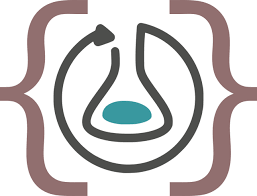 Download Workflow RO-Crate
Download Workflow RO-Crate