Importing a workflow using the Tool Registry Server (TRS) search
- Click on galaxy-workflows-activity Workflows in the Galaxy activity bar (on the left side of the screen, or in the top menu bar of older Galaxy instances). You will see a list of all your workflows
- Click on galaxy-upload Import at the top-right of the screen
- On the new page, select the GA4GH servers tab, and configure the GA4GH Tool Registry Server (TRS) Workflow Search interface as follows:
- “TRS Server”: the TRS Server you want to search on (Dockstore or workflowhub.eu)
-
Type in the search query
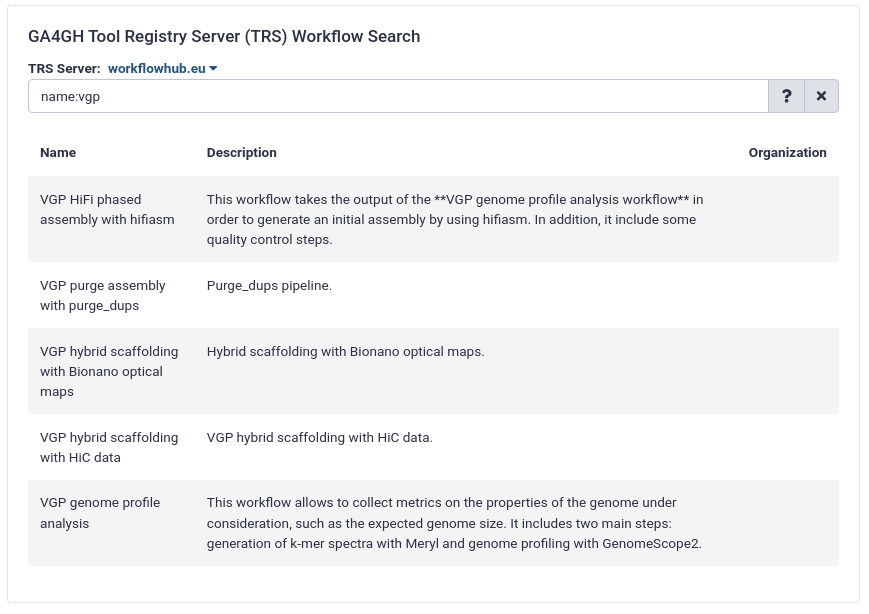
- Expand the correct workflow by clicking on it
- Select the version you would like to galaxy-upload import
The workflow will be imported to your list of workflows. Note that it will also carry a little blue-white shield icon next to its name, which indicates that this is an original workflow version imported from a TRS server. If you ever modify the workflow with Galaxy’s workflow editor, it will lose this indicator.
Below is a short video showing the entire uncomplicated procedure:
Persistent URL
Resource purlPURL: https://gxy.io/GTN:F00122Still have questions?
Gitter Chat Support
Galaxy Help Forum