Extracting a workflow from your history
-
Clean up your history: remove any failed (red) jobs from your history by clicking on the galaxy-delete button.
This will make the creation of the workflow easier.
-
Click on galaxy-gear (History options) at the top of your history panel and select Extract workflow.
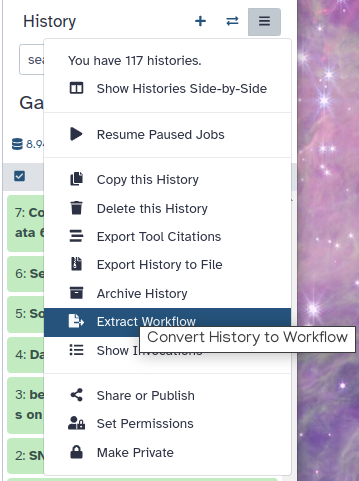
The central panel will show the content of the history in reverse order (oldest on top), and you will be able to choose which steps to include in the workflow.
-
Replace the Workflow name to something more descriptive.
-
Rename each workflow input in the boxes at the top of the second column.
-
If there are any steps that shouldn’t be included in the workflow, you can uncheck them in the first column of boxes.
-
Click on the Create Workflow button near the top.
You will get a message that the workflow was created.